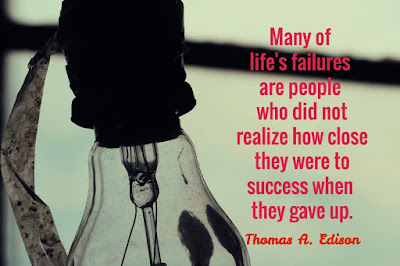This is a post that I have been kicking around for almost a year, but I saw an announcement this week that moved it to the top of my Drafts pile. More on that in just a minute.
Last August I signed up and tried out TeacherCal by EduSync. TeacherCal is a teacher planning calendar that syncs with Google Calendar and Google Classroom. Once you are signed up or signed in, you can create terms of instruction and add courses to the terms. Then click on dates on the calendar to create assignments. All the assignments auto-post on the Google Calendar that you designate. If you click on an assignment, you see something like this:
Notice the Google Classroom icon if you want to add the assignment to your Classroom too. You can attach a link or a file from Drive or somewhere else or create a new doc, sheet, form, or slide from the assignment with the click of an icon.
I also really like that you can click a button and message all the students in a class. When you do, you get a window like this
and you can type a quick message or reminder, choose when it gets sent, and who should receive it. Easy!
There is also a FREE student planner called EddyCal. Students log in with a Google account and type in a course's join code:
S
tudents get this great, tiled view of what courses they are in, what assignments are upcoming, and any communications from the teacher.
I love how clean and organized it looks! As assignments are completed, click the done icon and they disappear. There are some sorting options as seen in the pictures above. Click on an assignment and you get the pop-out view below that shows the details. Notice this one has a link attached.

When I was describing everything I like about this to my sister, she asked, "Why not just use Google Classroom. Why do we need this tool?" I can think of a few reasons. First, a teacher is going to plan, so why not plan on the Calendar that syncs to the one we use at school anyway? Also, some assignments - like ungraded homework or a reminder to study for a quiz - are silly to create in Google Classroom because there is nothing to turn in, but they make perfect sense here. Parents, too, could use the join codes to keep tabs on what is due in which class to support student work at home. With Google Classroom, that is possible but challenging. As a mom, I get aggravated when I can't see the parameters of an assignment because I can't log in to my children's Google Classrooms.
So what brought the post to the top of the Drafts pile?
After August 1, TeacherCal will become TeacherCal Pro and will no longer be free. However, any teacher who signs up BEFORE AUGUST 1 will be able to use the tool for free forever. Since the student tool is already free, signing up in the next month makes great sense. I wish I could convince all my children's teachers to sign up this month! Just in case I can't, I hope you might sign up and convince someone you work with to do the same!