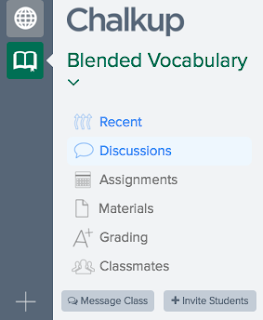 This month I taught a PD class called "Using Blended Learning to Enhance Vocabulary Instruction." I was looking for a FREE simple service to host the materials and serve as a digital classroom for my face-to-face class and I found it in Chalkup. Chalkup calls itself a "class collaboration platform" and it is very easy to use.
This month I taught a PD class called "Using Blended Learning to Enhance Vocabulary Instruction." I was looking for a FREE simple service to host the materials and serve as a digital classroom for my face-to-face class and I found it in Chalkup. Chalkup calls itself a "class collaboration platform" and it is very easy to use.Log in (with Google single sign-on or create an account with an email address) and do the typical new account stuff. Click "my courses" to join or create a class. After you create a class, you can invite students to join with a class code. The picture at the left shows most of the options for the class once you are ready to get started.
Click on Materials to add links, files, videos and more to your class. You can organize it all into folders to make everything easy to find. It is very intuitive with drag & drop functionality.
Creating assignments is very easy. Click Assignments and fill out the particulars. Upload a file or attach a document from Google Drive. You can also create a rubric in the assignment tool that you can use to grade the assignment within Chalkup.
If you click on the assignments, a pop-up pane shows at the left. Here you can see the details of the assignment, including how many students have turned the assignment in. Turning in an assignment in Chalkup is as easy as attaching a file to an email.
When students click on the template (see above), they will have two options - either download it as a PDF or Chalkup makes a copy of the template and places it into their Google Drives. That is slick - it automatically makes the copy for you!
We used the Discussions feature quite a bit. Discussions can be what you think of when you hear the word, but in Chalkup they can also be a quick poll or single question or a reaction to a video or link. Chalkup uses "upvotes," a little arrow to the left of posts, for participants to "like" each other's ideas.
Other features I really liked:
- Chalkup includes notifications that you can turn on and off as you like. You can get emails (or opt out) when people comment on things or turn in assignments. Chalkup also sends an email reminder when assignments are due.
- There is a flashcard feature that allows you to create and practice with a flashcard deck that you make within Chalkup. I made a sample deck in fewer than five minutes. Very easy!
- You can message the whole class or just one person with the click of a button.
- There is an iOS app that works just like the webtool.
- There is a PRO version for whole schools to use with "custom data syncing, expanded messaging features, analytics, parent access, and more."




No comments:
Post a Comment