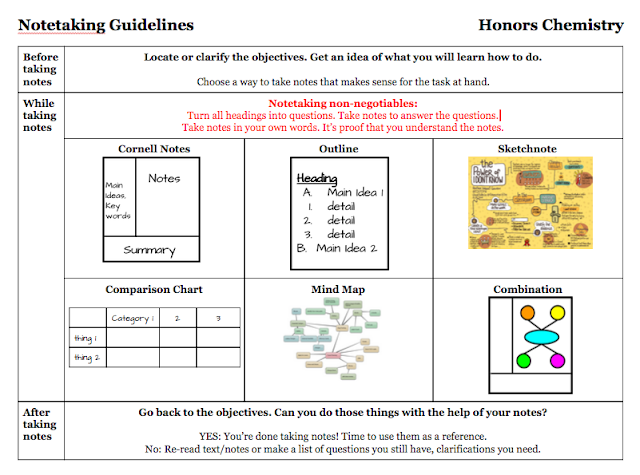On day 4 we do a quick review of the scientific method, followed by our first lab of the year. Because we had the MacBooks at our disposal, I used Pear Deck to gauge their understanding of what they read the night before. Pear Deck is great - kids sign on with their Google info, so it is fast - and can be used as an easy student response system. I wasn't really presenting information, just asking questions and seeing answers through Pear Deck. Where typically I might have just tossed out questions and called on a couple of kids, I could see everyone's responses. It was nice to share the responses I liked the best and highlight a couple of misconceptions, but, by the time they got to the lab, I was wishing they had about 7 extra minutes to complete that portion of class.
Then I missed a couple of days due to inservice. I wanted to make sure I knew what they understood from the days I missed, so I asked everyone to post their answers to a homework assignment to our LMS, Schoology. I also asked them to "like" a post that they knew was correct. Again, where I might have just asked a student or two to share, I could see everyone's answers - and so could the class, raising the ante for homework a little - but it took longer for them to type out their answers and read through some to find one to "like." Again that day I found myself racing through content to finish by the bell.
Last example: On Friday we did one of my favorite activities, determining the density of a bowling ball so we can see if it sinks or floats in water. I used one of my favorite tools, Nearpod, to introduce the activity. Students had to input answers to questions like "do you think the bowling ball will sink or float in water?" or "what measurements will you need to determine if the bowling ball will sink or float?" I used Nearpod's new instant question feature to redirect the students when their answers were incomplete; I would have missed that opportunity if I wasn't using this tool. Once the kids developed a clear idea of what they needed to do, they set off measuring and calculating. But the bell rang before we could test their predictions, so I had to put that off until Monday. Hopefully, the suspense is building.
I knew things might take more time this year, but I was expecting the obvious things: "I don't have my MacBook." "I left my MacBook in my locker." "My MacBook isn't charged." "Watch how slooooooowly I can remove this from my backpack while you try to start class." "I'll be with you as soon as I stop messaging with my friends." There really hasn't been much of that at all. All of the technology slowdowns have been a result of gaining more information while I am teaching, something I know I should be celebrating.
What are my takeaways of these first ten days?
- In each of these examples, I used technology because I had it. And I used it to check for understanding of the easiest content of the year. Maybe as the content grows more challenging, the time I spend to see a fuller picture of my students' understanding will feel like more of an investment.
- I have planned this unit using my pre-1:1 ideas and planning will need to change as I consider how my students and I will use these devices meaningfully. As I think about my second unit of instruction, I know I need to think about how my pace will change as I change my practice.
On this week's agenda is a reading quiz, delivered through Schoology. Then the students will complete one of three quick differentiated activities, based on their scores on the reading quiz. Without Schoology, it would take much longer to hand grade the quizzes and sort the students based on scores. Still, I am hoping for enough time at the end of class for a few quick demos to reinforce the reading with what feels like actual chemistry. Hoping for enough time. That's going to be a theme this year.