1. Slide Over
OK, in fairness, this one was not really new to me. I learned about Slide Over, the ability to slide over a multi-tasking work panel while in an app (two apps open at once), last year. I admit, though, that I haven't used it much at all. During the Apple Teacher work, I often worked in one app and used the slide over panel to read directions for the projects. Now that I have done that so much, it's becoming part of my work process. I can be browsing with Safari and adding things to my calendar or responding to text messages without closing an app. It feels more productive!
2. Markup Photos
I can't believe that I didn't know that there were markup tools native to the Photos app. Click the Edit icon and then the More icon. Click Markup. You can write on photos, add text, magnify a bit of the photo, draw shapes that will autocorrect to make straight lines. I love it!
3. Interactive Charts
Within the iWork Suite, you can create interactive data charts. When you use data to create a chart, in Pages or Keynote for example, you can choose a 2D or 3D chart like in other programs. You can also now click interactive charts to insert a chart with sliders that you can move and watch data change. It's very slick! Check out this great YouTube video to see more about it from the people at lynda.com.
4. Keynote Live
You can use Keynote Live to play a presentation over the internet so viewers can see it beyond the room where you are presenting. This concept isn't new to me. I use Nearpod for this all the time. Still, I didn't know you can do it with Keynote and just a few clicks. Presentations can be "joined" with or without a password by 35 people on a local wi-fi network or 100 people around the globe. How cool is that?!
5. Magic Move
And speaking of Keynote, there is a really fun animation feature called Magic Move that allows you to animate an object to move from one position to another during a slide transition. Here is an example I made in fewer than five minutes:
A quick aside: Keynote also just added hundreds of beautifully drawn shapes. I used two of those in the video above.
6. Instant Alpha
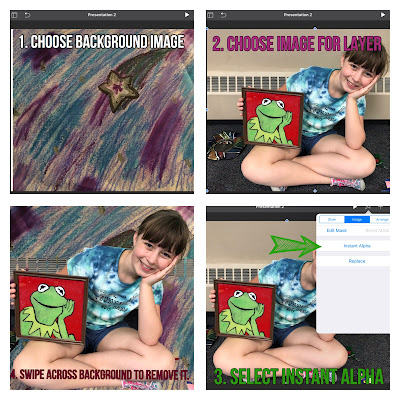
Like Slide Over, I think I knew about this one, but haven't used it. Instant Alpha allows you to remove parts of an image by simply dragging a finger across the image. In the example at the right, I used a piece of artwork my daughter created as a background image. Then I took a photo of her with other artwork and used Instant Alpha to remove most of the background so that I could layer her on top of her artwork. Instant Alpha can be used in Keynote and Pages!
These are just the best 6 things I learned on my way to Apple Teacher. Maybe some of them are new to you, too!



No comments:
Post a Comment