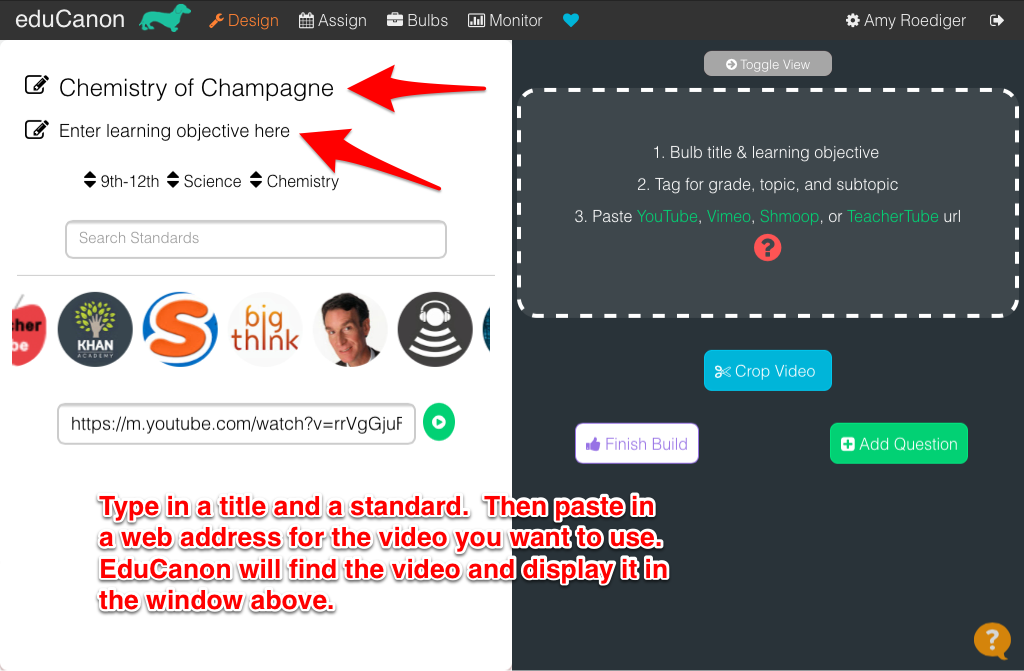.png) This week it seems as if you can't swing a [virtual] dead cat without bumping into someone's post about their New Year's resolutions. Frankly, I can't imagine that most people are interested in what mine are, so I am not going to write about them here. If one of your resolutions is to try to increase your use of digital tools, here is one that is worth a try: Check out eduCanon to annotate videos for classroom use.
This week it seems as if you can't swing a [virtual] dead cat without bumping into someone's post about their New Year's resolutions. Frankly, I can't imagine that most people are interested in what mine are, so I am not going to write about them here. If one of your resolutions is to try to increase your use of digital tools, here is one that is worth a try: Check out eduCanon to annotate videos for classroom use.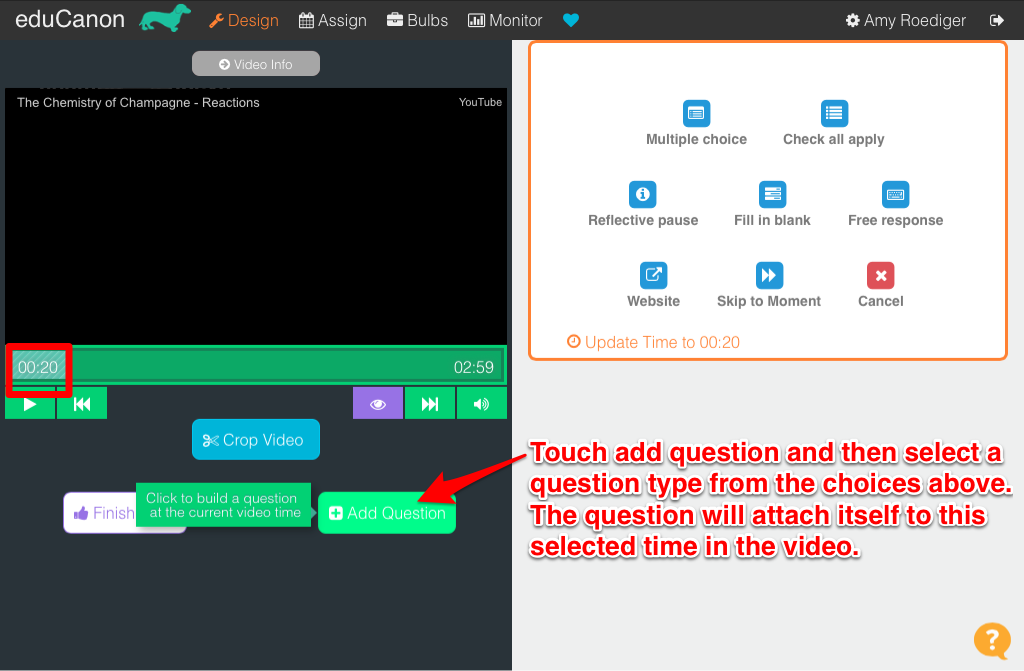.png) EduCanon allows teachers to select videos and virtually attach questions to specific times in the video. Students can watch the video and, in certain places, it will stop and pose a question. The student cannot move forward without answering the question. Videos can be from YouTube, Vimeo, Shmoop, or TeacherTube, so there are many videos to choose from.
EduCanon allows teachers to select videos and virtually attach questions to specific times in the video. Students can watch the video and, in certain places, it will stop and pose a question. The student cannot move forward without answering the question. Videos can be from YouTube, Vimeo, Shmoop, or TeacherTube, so there are many videos to choose from.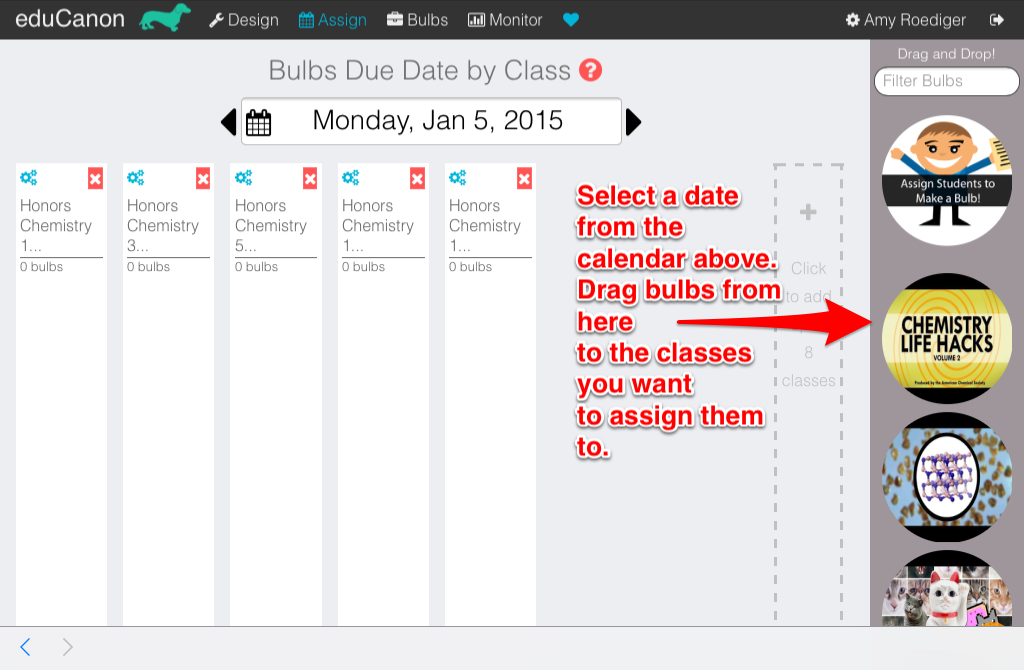.png) Start by signing up for a free account. Once you are logged in, the process is broken into three steps - Design the assignment, Assign it, and Monitor the progress of your students. These options are clearly located at the top of the screen to make your work easy and intuitive.
Start by signing up for a free account. Once you are logged in, the process is broken into three steps - Design the assignment, Assign it, and Monitor the progress of your students. These options are clearly located at the top of the screen to make your work easy and intuitive. 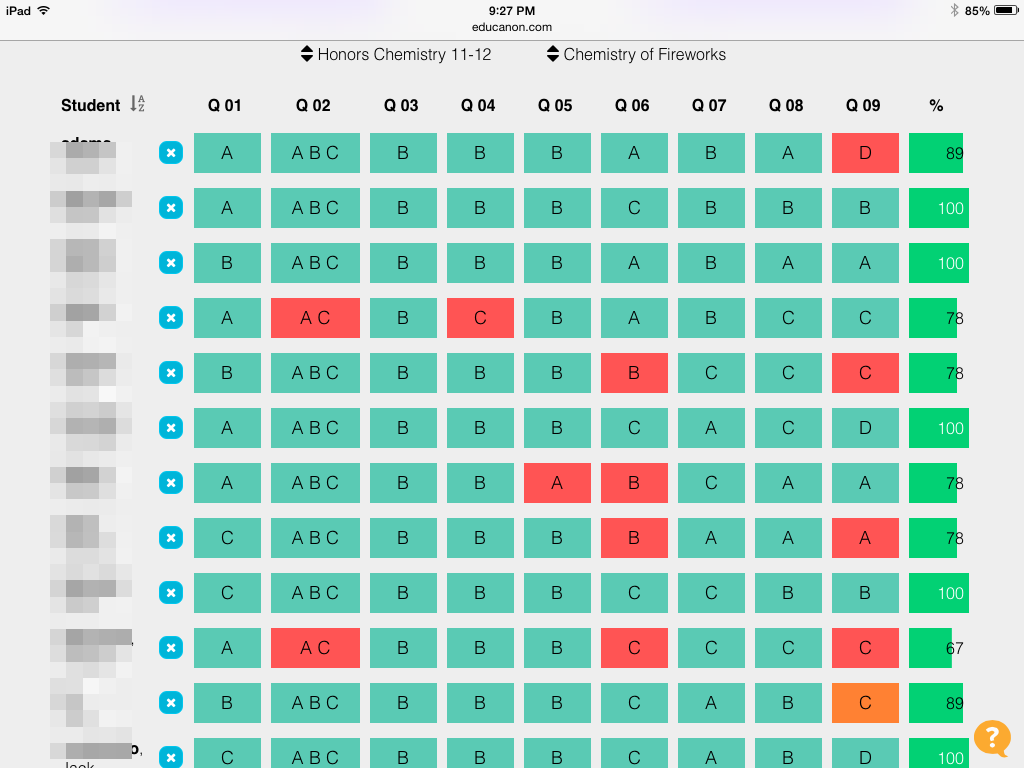.png) Design: Click on Design to create an assignment (called a "bulb" by eduCanon). Give your assignment a title and a standard. I like that these assignments are tied to standards. You can search for CCSS Math or ELA or NGSS for Science. Next paste in the web address for the video you want to use and watch it load in a preview window. Press play. When you get to a place where you want to insert a question, click "Add Question." Choose a question style and type it in. You can even create feedback messages that will display when students get the answers right or wrong. When you are all finished, click on "Finish Build."
Design: Click on Design to create an assignment (called a "bulb" by eduCanon). Give your assignment a title and a standard. I like that these assignments are tied to standards. You can search for CCSS Math or ELA or NGSS for Science. Next paste in the web address for the video you want to use and watch it load in a preview window. Press play. When you get to a place where you want to insert a question, click "Add Question." Choose a question style and type it in. You can even create feedback messages that will display when students get the answers right or wrong. When you are all finished, click on "Finish Build."Assign: Students can join a class with a join code that is provided to each teacher. My students did this without me and we had no glitches. When the teacher clicks Assign, she gets to a screen that shows each class on the left and each bulb or assignment on the right. To assign the bulbs, select a date from the calendar and drag the bulbs to the classes. It's so easy!
Monitor: After students have completed assignments (or even if they haven't), you can monitor their progress by clicking on Monitor. Then select a class and an assignment or bulb and you will see a grid that shows how each student answered every question, color-coded for right or wrong, and their percentage on the assignment.
Like so many web services, eduCanon offers a free and a premium version. The free service is pretty generous, but the premium version gives you more question types. I received an email from eduCanon last week that suggested I could get all the premium question types if I filled out my account profile. That seems like a great bargain!
Now, to your resolution. This tool could be effectively used to flip a lesson or two. Instead of merely watching something, teachers can provide checkpoints that provide formative feedback and a launch point for whatever happens after a lesson. Another idea for eduCanon would be to use it for enrichment. With so many excellent videos in the four video services, students could explore topics that might . A third option that exists in eduCanon is for students to create their own bulb. This could be very fun for students to use for a presentation or to demonstrate their knowledge about a subject.
Many teachers are using videos in their classroom. By also using eduCanon, we can give our students more digital experiences while easily collecting valuable data and providing some differentiated experiences. And that will save time for doing other things on our resolution list in 2015.
No comments:
Post a Comment