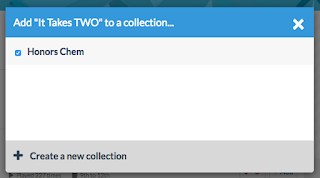 1. Create Collections of quizzes. Like using folders, Collections allow users to group together quizzes based on topics. Any quizzes, the ones you write or just the ones you find and use, can be added to a collection.
1. Create Collections of quizzes. Like using folders, Collections allow users to group together quizzes based on topics. Any quizzes, the ones you write or just the ones you find and use, can be added to a collection.It's easy to start a collection. Hover on a quiz title and click on add. In the pop-up window, select the collection you want to add it to or click the plus sign to create a new collection.
2. Eliminate users. This was one of the most requested features by Quizizz users! When students join a game, the teacher can hover on a name and click an X to eliminate a user. I guess most teachers would use this when a student joins with an inappropriate name, but my students ask me to do this when they don't like the cartoon avatar they are assigned! You can also remove a student from the Reports section of Quizizz.
3. Faster than ever. Quizizz has been redesigned to make it work fast on low bandwidth networks. If your school network stinks, Quizizz still probably works great. As many as 2500 people have completed a quiz at one time. That's pretty awesome!
4. Like a Quiz. Found a quiz you like? Now you can "like" it with a heart. That might sound stupid, but the quizzes can also be searched based on popularity, so liking quizzes helps all users find good quizzes.
5. Steal other people's questions from inside a quiz you are writing. When you create a quiz, you can search for questions that are used on other quizzes. Find one you like? Just click the red plus sign when you hover on it. Now it's your editable question.
6. New Chrome apps. Install the Student app and eliminate the need for a link to join a quiz. Or use the Teacher app to access all the great features of Quizizz without an address bar or tabs like you have in a browser-based tool.
This past month my students used Quizizz at the beginning of almost every class in order to help them learn the polyatomic ions. When I was scheduled to be absent, they asked me to assign the Quizizz as a homework assignment that they could complete in class since I wouldn't be there to launch in person. This regular, repeated practice did motivate and help students learn their ions.
This tool couldn't be easier to use. If you already use it, I bet you'll love these features like I do. If you haven't tried it, give it a try. If you search for a quiz on whatever you're teaching tomorrow, I bet you'll find one.








