Ancient Greek thinker Archimedes is credited with saying "Give me a lever and a place to stand and I can move the world" or something like that. What's your lever? Where do you stand? These are my attempts.
▼
Wednesday, May 11, 2016
Create PDFs from Websites with InstaWeb
Did you ever want to take the content you find on a website and turn it into a PDF? Or eliminate the clutter on a website for an easier read? Or to print it? Or maybe you want to save content from a website for a favorite school project? Today I tried an iOS app called InstaWeb to make a PDF and loved the results.
Let's say I want to take a blog post I wrote, like this one, and turn it into a handout that I can use for PD. Open InstaWeb and paste in the URL of the website.
There's a button in the lower left that gives you a reader view, with no distractions.
This cleans up a blog post so you just see the text and images of the post without the sidebars. It makes it easier to read, like this:
Tap the button in the lower right and you make a PDF. Give it a quick title and save it to Drive or Dropbox or your favorite reader app. Then you can print it or email it.
InstaWeb is an iOS app that usually costs $2.99 but is available for FREE right now. If you like the idea of making PDFs out of websites you love, get it ASAP at this great price.
Monday, May 9, 2016
Classkick for Chromebook and More!
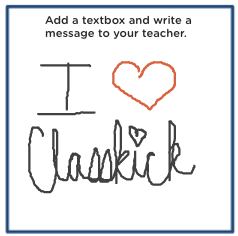 I first wrote about Classkick almost two years ago. This powerful iOS app allows teachers to make slides to share with students as assignments. Students work on them a page at a time and teachers can watch in real time. Students can ask for feedback and teachers, or other students, can provide it. Classkick is one part presentation slides, one part student response system, one part collaboration tool, but, until recently, only for iOS devices. Early this year Classkick added a web-based viewer so students, or parents, could go back and review assignments that were already completed. I really liked that addition but recently I received even better news that soon Classkick will be available as a web app for students using laptops, desktops, or chromebooks!
I first wrote about Classkick almost two years ago. This powerful iOS app allows teachers to make slides to share with students as assignments. Students work on them a page at a time and teachers can watch in real time. Students can ask for feedback and teachers, or other students, can provide it. Classkick is one part presentation slides, one part student response system, one part collaboration tool, but, until recently, only for iOS devices. Early this year Classkick added a web-based viewer so students, or parents, could go back and review assignments that were already completed. I really liked that addition but recently I received even better news that soon Classkick will be available as a web app for students using laptops, desktops, or chromebooks!When asked if I wanted to take a sneak peak at what the web app would look like, I jumped at the chance. Here's what I found out:
Joining an assignment is about the same as in the app. The teacher provides a code. The student uses the code and then can see the pages of the assignment. The assignment I tried, in student mode, included a page to test out the tools and some pages that required free responses.
Across the top of the above image, you can see the tools - undo and redo, select, pen, eraser, text box, color and line thickness. I didn't screenshot it, but there is a hand in the upper righthand corner that a student can click to ask for feedback or receive help. As that is one of my favorite parts of the iOS app, I was glad to see it included here.
I love the iOS app because you can use your finger like a pen and "write" in the app to solve problems. With a chromebook or laptop, this can be a little tricky because of the trackpad. To tackle that, I tried a trick that one of my students taught me this year. Use a stylus on the trackpad while clicking. You can see the result in the image at the top of my post.
Assignments can include text for students to read and links to explore. In the image below & right, I created the text box and dragged it to the designated area in the dotted lines and then answered the question. Because I have only used the app for solving problems, I liked seeing this example that looked more like language arts. How cool to use this tool in this way!
Navigating through the pages is easy. Just click the arrows for going forward or back (see above image).
I have a class set of iPads that I use with Classkick now. Once the web app is live, my students will be able to access my assignments with their MacBooks. I love that this makes the assignments possible to start in class and resume for homework.
The image above shows the work process. Teacher creates assignments in the iOS app. Students will be able to access the assignments on web-enabled devices. Teachers will watch the progress in the iOS device. Will teachers eventually be able to create assignments on laptops or chromebooks? I don't know, but keep your eye on this great team for more exciting developments! And watch for the announcement of the Classkick web app, coming soon!
Saturday, May 7, 2016
Step-by-Steps for Slides Q&A
I have been so excited this week to try out the new Slides Q&A feature in Google Slides. I saw lots of posts that announced this new feature, but haven't seen one that shows how to access it. So, since I was finally able to access today, here are step-by-step directions:
1. Open your presentation in Google Slides. In the upper right hand corner is the present button, now with a drop down arrow. Click the arrow to reveal two options: Presenter View and Present from Beginning. Choose Presenter View.
You'll see a pop-up window like this one.
2. Click the Start new button. This creates, and provides, a link that the audience can use to submit the questions. The link shows in the pop-up window (with a toggle switch to turn questions off) and at the top of your projected slides, like this:
Meanwhile, in the audience, people follow the URL to the link. Here they will find a simple window where they can type a question, choose to ask anonymously or not, and submit the question:
When the audience remains at this link, they can also view all the questions that audience members ask and vote "thumbs up" or "thumbs down" to the questions.
3. In Presenter View, the presenter can see the questions as they are asked and how other audience members have voted so questions can be prioritized.
This was really easy to do and looks like fun to use. I can't wait to try it in a live presentation!
Monday, May 2, 2016
Take Time for Teacher Appreciation
 |
| image from vimeo.com |
The first of the three was my chemistry advisor, John Andrews. Thirty seconds after I met him, I wanted to be his advisee. He loved chemistry, he had a great sense of humor, and he was such a character. His classes were packed with information, but were also so entertaining! At the end of my sophomore year, I had had it with Organic Chemistry; I decided to change majors. I lined up my new English department advisor and went to him for his signature, the seal on the deal. He convinced me to give it one more quarter, take the next class for majors - one that he taught - and so I am a chemistry teacher.
The second of the three was a Communications professor, Linda Rea. Like John, she was a great storyteller, constantly applying her lessons to everyday situations. She modeled the communications techniques she taught all the time, practiced what she preached. For a while, I toyed with a Communications minor and I took several classes with Dr. Rea. I loved talking with her, though, about anything. I could linger in her office for hours. She delivered a speech at my Omicron Delta Kappa induction that is, still today, one of the five best I have ever heard and the inspiration for this blog. I often think about what is my lever, where do I stand?
The final member of the group was my Education advisor, Kathy Feather. She was the most talented teacher I have ever seen in action. Ask almost anyone who teaches about teacher preparation and they will tell you that there education classes were a joke. I say almost anyone because those of us who learned from Kathy would only describe her classes as carefully planned, expertly taught. She had this incredible sense of calm, an infectious laugh and was overflowing with wisdom. Twenty-five years after my methods class, I still have my culminating project on which she wrote, "I wish you had been my chemistry teacher." Best. Compliment. Ever.
If you're reading this, you may not have known these three amazing educators, but I bet you have a list like this of your own. And if we compare the things that made the teachers great, I think we'd come up with some similarities. What they all had in common is what great teachers everywhere share:
- Content experts - every minute you spend with them, you know you know more.
- Passion for the subject - listen to them talk about their content and you can't help but be mesmerized by how much they love it.
- Humorous delivery - sometimes it's the spoonful of sugar that helps the medicine go down; other times it's just a reminder that we don't have to be so serious all the time.
- Down-to-earthiness - talk to students like they are your equals and they will meet you at your level.
Kathy died several years ago, but John and Linda died just this past year. It's hard to believe that people who were so instrumental in my teacher training can't be there to celebrate with the Class of '91. I had written to each of them over the years to express my thanks and let them know how important they had been to me, how I strive for those same qualities in my classroom every day. Hiram created an essay contest for alumni weekend about what makes the college so special. For me, these three would have been near the top of the list. Maybe I should have entered.












